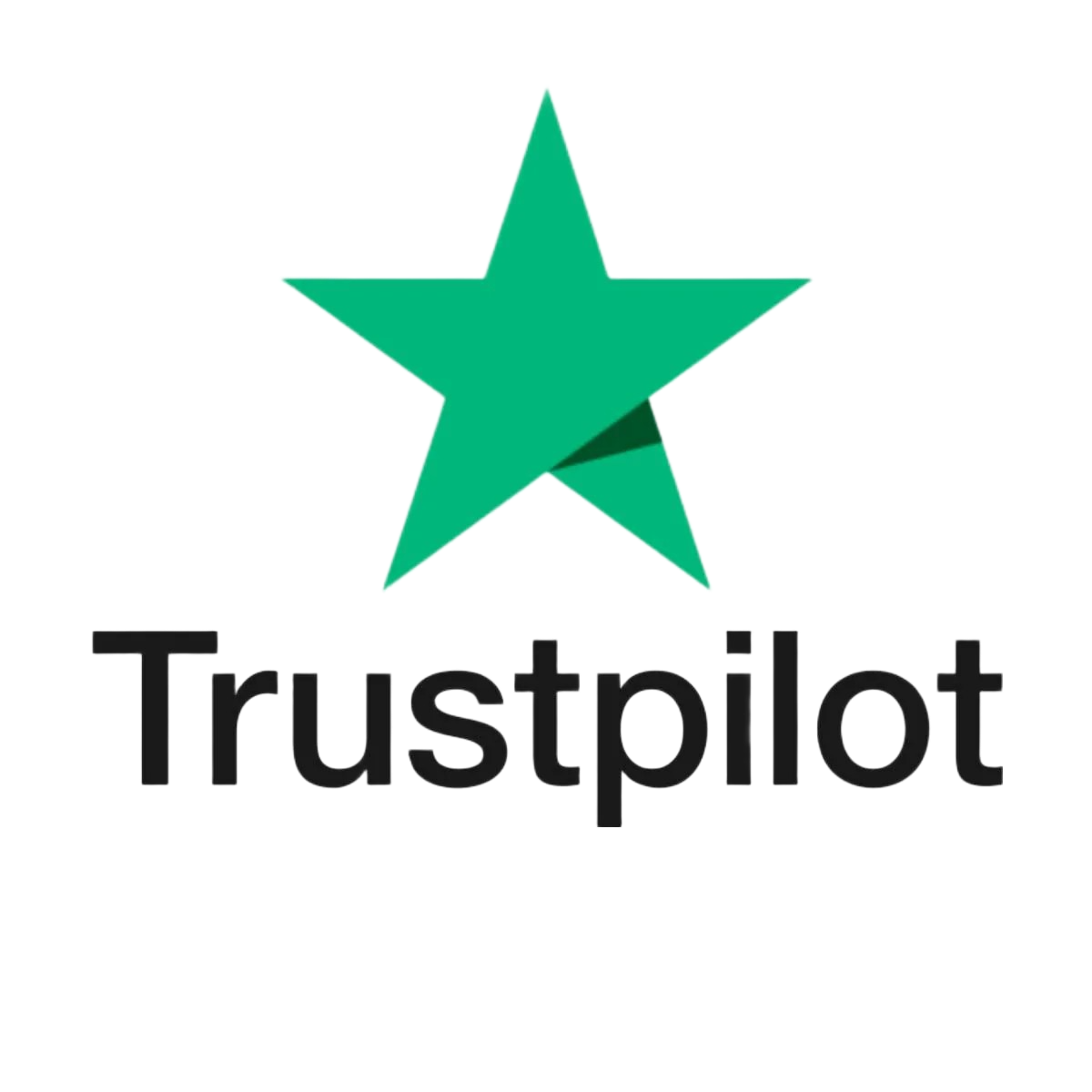How to Repair a Slow Computer Without Replacing Hardware
Is your computer not running as quickly as it normally does? Does it take a long time to start, or do you notice delays when opening files or browsing the internet? Don't worry, you don't have to buy new parts for your computer or a new computer. Most of the time, you can fix these problems just by making a few simple changes.
Here is a step-by-step guide on how to repair your computer and speed it up without replacing any hardware.
1. Restart Your Computer
It might sound too simple, but restarting your computer can fix many small problems. As you open and close programs, your computer's memory fills up. Restarting your computer clears out all the temporary data and gives your computer a fresh start.
If you haven't shut down or restarted your computer in a while, now's a good time to do it. You may be surprised at how much faster it runs afterward.
2. Close Unneeded Programs
Running too many programs at the same time may slow your computer down; even programs that you are not actively using can run in the background and take up memory and processing power.
If you want to see what’s running:
- Press Ctrl + Alt + Delete on your keyboard.
- Click on Task Manager.
- Under the Processes tab, you will see a list of open programs and how much memory and CPU they’re using.
Find programs that use a lot of resources but are not currently important. Click on them and press End Task to close them. Be careful not to close anything that’s part of your system.
3. Turn Off Startup Programs
Some programs automatically start when you turn on your computer. These programs run in the background and slow down your startup time.
To stop them:
- Open Task Manager again.
- Go to the Startup tab.
- You’ll see a list of programs that start with your computer.
Right click on the ones you don’t need, and choose Disable. That will stop them from running automatically in the future. Start up will be faster, and you’ll have more available memory.
4. Check Your Web Browser
If your computer is only really slow when using the internet, your browser might be the problem. Outdated browsers or too many add-ons could be causing issues.
Here is what to do when you encounter this problem:
- Make sure your browser is up to date.
- Uninstall any add-ons or extensions you do not use.
You usually find these under settings in your browser under "extensions" or "add-ons." The browser will run more smoothly as you uninstall the ones you do not need.
5. Manage Software Updates
Some programs check for updates in the background when you’re not using them, and even when there aren’t any updates needed, updates can slow your computer down.
So if there is a program that you don’t use often, consider turning the automatic update option off and instead, just do it when its convenient for you. This helps your system stay faster and reduces background activity.
6. Be Careful When Installing New Programs
So many new programs ask for permission to run when you start your computer. Over time, this adds up, and slows everything down. When you download and install any new software keep an eye out for a checkbox that says something like, “Run at startup”, unless you really need it, uncheck it.
If you have already granted permission for programs to run at startup, you can disable them in Task Manager too, like we explained before.
7. Scan for Viruses and Malware
Sometimes a virus or other harmful software can cause a slow computer, even if you aren't aware that these programs are running in the background. These programs can use your computer's resources.
To be safe:
- Choose a trusted antivirus program,
- Run it regularly to scan for malware or other threats,
If your antivirus finds something, follow its instructions to remove it; it can free up memory and speed up your computer.
8. Check Your Power Settings
If you’re on a laptop, check to see if it is in power saver mode. Power saver mode is useful for saving battery, but it also limits your computer’s performance.
To do this:
- Go to the Control Panel.
- Click on Hardware and Sound, then Power Options.
- Select either Balanced or High Performance.
This change can help your computer run faster, especially when you're plugged into a power outlet.
9. Uninstall Programs You Don’t Use
We all have programs that we stop using after some time. These take up space and can slow down your computer.
To remove them:
- Open the Control Panel.
- Click on Programs and Features (on some systems it might just say “Uninstall a program”).
- Look through the list and uninstall anything you no longer need.
Be careful not to remove anything important or that you don’t recognize. If you're unsure about a program, a computer support specialist can help you decide what’s safe to remove.
10. Keep Things Clean and Organized
Just like your bedroom or your desk, our computer needs regular cleaning from the inside. Deleting old files, clearing out temporary folders, and keeping things organized can help speed up your computer.
Cleaning the computer with the built-in disk cleanup tool in windows:
- Search in the Start menu for: "Disk Cleanup"
- Select the drive that you want to clean.
- Check boxes for temporary files, recycle bin, and other unneeded data.
- Then just click ok to clean it up.
This simple step can free up space and improve your system’s speed.
Final Thoughts
Fixing a slow computer doesn’t have to be difficult or expensive. In many cases, you can actually speed up your computer by simply managing the software you have and making a few small changes.
You've learned how to repair your computer without making any hardware changes, so take time to test these ideas. Restart more often, close programs you’re not using, and keep everything updated and organized; with just a little maintenance, your computer can run faster and more smoothly, no upgrades needed.
For more simple tech solutions and expert advice, Call Louder is here to help you stay in control of your digital life.
FAQs
1. How do I stop programs from slowing down my computer at startup?
Answer:
To stop programs from running at startup, open Task Manager (Ctrl + Shift + Esc), go to the Startup tab, right-click unnecessary programs, and click Disable. This reduces boot time and frees up system resources.
2. What are the easiest ways to fix a slow computer without buying new parts?
Answer:
You can fix a slow computer by restarting it, closing background programs, disabling unnecessary startup apps, updating your browser, and using built-in tools like Disk Cleanup. These steps help improve performance without needing hardware upgrades.
3. Can viruses or malware cause my computer to slow down?
Answer:
Yes, viruses and malware can run in the background, using your system’s memory and CPU. Regularly scanning your computer with trusted antivirus software helps remove threats and speed up your device.
4. Why is my browser making my computer slow, and how can I fix it?
Answer:
An outdated browser or too many extensions can slow down your computer. To fix this, update your browser, remove unused add-ons, and clear cache files. These steps can significantly improve browsing performance.
5. How can I clean up my computer to make it run faster?
Answer:
Use the Disk Cleanup tool in Windows to delete temporary files, clear the recycle bin, and remove system clutter. Go to the Start menu, search “Disk Cleanup,” select your drive, choose what to delete, and click OK to clean up space.