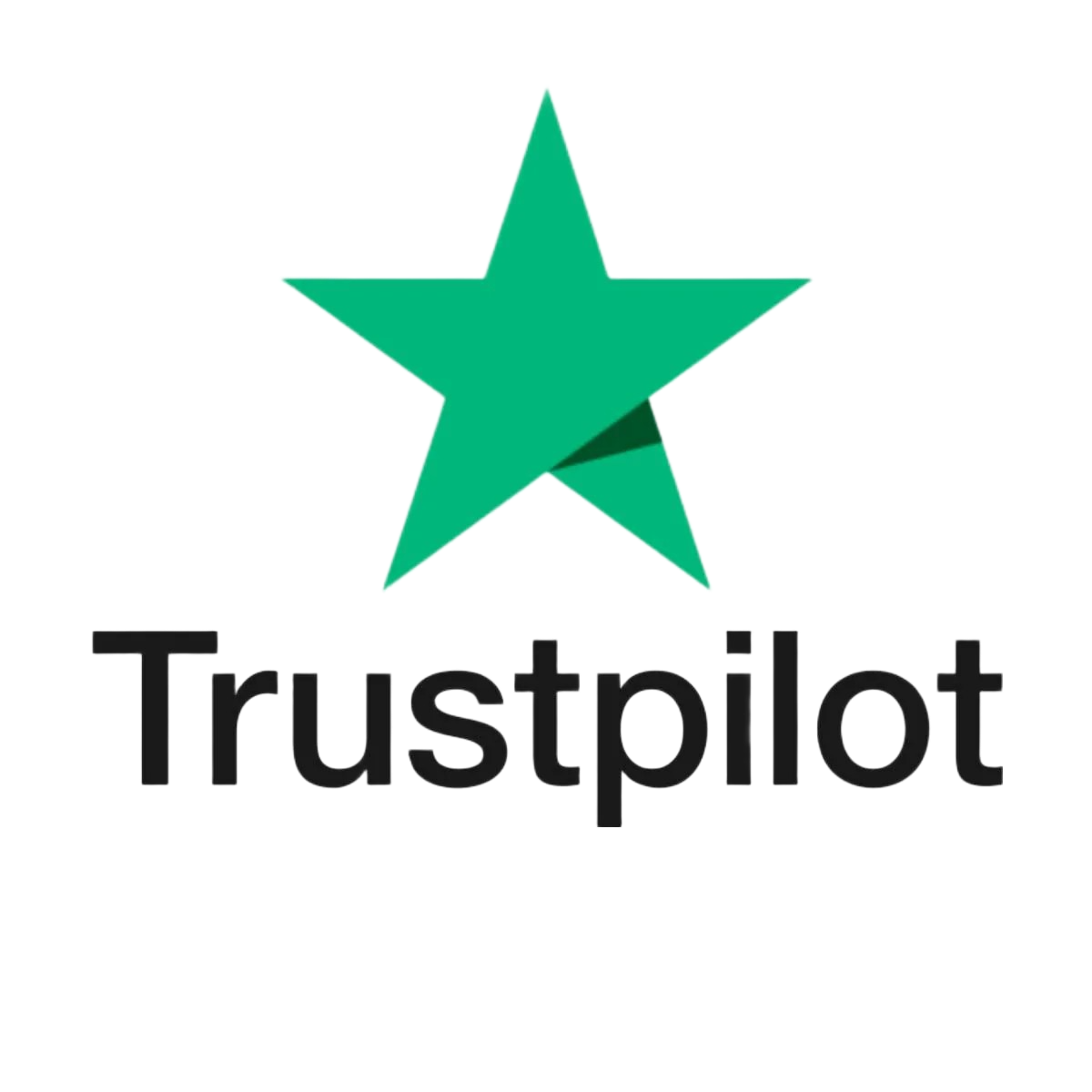3 Ways to Recover Files from SD Card on Mac Without Data Loss
Losing files from your SD card on a Mac can feel like you are living your worst nightmare especially if those files are important photos, work documents, or personal videos. File loss can occur for a number of reasons that can include, accidental deletion, formatting by mistake, file system issues, improper ejection, physical damage, or even hidden files. Luckily, you have some good options of recovering files from SD card Mac. In this article, we have listed three easy and safe ways to recover files from SD card Mac.
Why SD Card Data Disappears
Before we get into the recovery methods, let’s discuss why you might lose data in the first place. Knowing the cause helps you pick the right recovery plan. The same issues that cause SD card data loss can also affect USB drives, so it's helpful to understand how to recover files from USB drives and SD cards using reliable tools or services.
Common reasons include:
- Accidental deletion
You deleted files on your Mac while the SD card was connected. - Formatting errors
Maybe you hit “Format” by mistake or reformatted the card for a camera. - File system corruption
Abrupt ejection or software issues can mess up your card. - Improper ejection
Pulling out your SD card without ejecting it first can cause problems. - Hidden files
Files might still be there but hidden by macOS. - Malware
Though rare on Mac, malware can corrupt your card files. - Physical damage
Bent, cracked, or water-damaged cards usually require expert help.
1. Check the Trash and Finder
If you deleted files recently, they're often still in the Trash. Here's how to see if they're recoverable:
- Open the Trash Bin from the Dock.
- Look for file names, or file types (e.g., .jpg, .mov, .pdf).
- If you locate a file or folder, right-click it and select Put Back to restore it.
If they're not in the Trash, they might still be on the card but hidden. To check:
- Connect your SD card to your Mac.
- Open Finder and select your SD card in the sidebar.
- Press Command + Shift + . (period) to reveal hidden files.
- Browse the card to see if your files reappear.
If you find what you’re looking for, copy the files to your Mac immediately. If not, don’t worry just go to step 2.
2. Use Terminal to Reveal Hidden Files
Sometimes macOS hides files that are still there. If your card seems mostly empty but space is still used, these steps can help:
- Go to Applications > Utilities > Terminal.
Type: defaults write com.apple.Finder AppleShowAllFiles true
- and press Enter. Then type killall Finder and press Enter again. This will restart Finder and apply the changes you made.
- Check your SD card in Finder again, hidden files should now be visible.
If you see your files, copy them right away. After that, you can turn hidden files off with:
defaults write com.apple.Finder AppleShowAllFiles false
and then:
killall Finder
If you still don’t see your files, move on to the next step.
3. Restore from a Time Machine Backup
If you regularly back up your Mac with Time Machine, your files might be safely tucked away there even if you deleted them on the SD card.
Here’s how to check:
- Connect your Time Machine backup drive.
- Open the folder on your SD card (likely Pictures or Documents).
- Click the Time Machine icon in the Menu Bar and select Enter Time Machine.
- Use the timeline or arrows to go back to a date before you lost your files.
- Select your files and click Restore. They will return to their original location.
But if you don’t have a backup, or the lost files weren’t saved in your backup, this method won’t work. In that case, you’ll need to try a different way to get your files back.
Bonus: Use Disk Utility to Repair Minor Problems
If your SD card doesn’t show up on your Mac or it asks you to “initialize” the card, you can try using Disk Utility to fix the problem.
Follow these steps:
- Go to Applications > Utilities > Disk Utility.
- Choose your SD card from the sidebar.
- Click First Aid and run it.
- If Disk Utility finds and fixes issues, you may recover files afterward.
Disk Utility is great for fixing small errors. But if it fails or your card has bigger issues, check out the last step.
When to Ask a Professional
If you tried all the steps above and still can’t access your files, or if your SD card is physically damaged, a professional may help!
Physical damage includes:
- Water exposure
- Bending or cracks
- Broken connectors
- Failed electronics inside the card
Even if the card looks fine but software recovery hasn’t worked, professionals have special tools which can search and recover lost files even deeper. They can also help reduce the risk of accidentally overwriting your data. If this sounds like your situation, Calllouder can help as it specializes in Mac SD card data recovery. Calllouder provides experienced, reliable services and will handle these kind of situations like physical damage or severe corruption.
If you're dealing with a serious issue or want the highest chance of recovery, check out our Professional Data Recovery Services at Calllouder. Our team uses advanced tools and cleanroom technology to recover data from even the most damaged or corrupted SD cards.
Tips to Improve Your Recovery Success
- Once you see data loss stop using the SD card. Each write could overwrite the recoverable files.
- Don't use aggressive methods too soon. File shredders or format tools would make recovery a lot more difficult.
- Use a good quality SD card reader. Faulty readers may corrupt files during transfers.
- Backup your files regularly. Time Machine or cloud backups can save the day next time.
Final Thoughts
It can be stressful to lose files from an SD card on your Mac, but it’s not always the end of the world. Checking Trash, revealing hidden files, restoring from Time Machine, and using Disk Utility are all easy first steps.
But if these steps don’t work, or if your SD card is physically damaged or beyond repair, there’s no point taking any risks. If you have already tried several methods on your own, you may have made the situation worse or even unintentionally overwritten your files. In this case, professional data recovery is the best option. Calllouder specializes in these tough situations and uses advanced tools to recover lost files safely. It doesn’t matter whether your card is unreadable, formatted or water-damaged, they give you the best chance of getting your important data back without further damage.